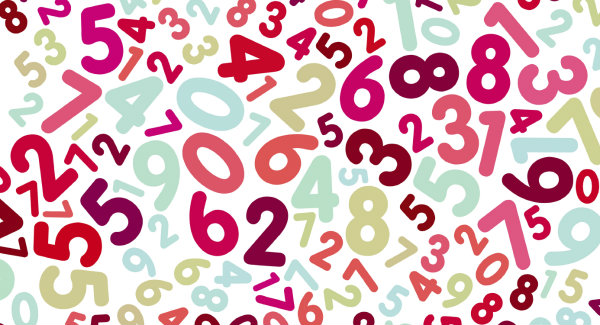Create a document that employees will want to use.
That’s the biggest hurdle to making user guides truly valuable whether produced on paper, PDF or online.
This article can be used by anyone but is especially valuable for the people who created the program, software or application AND have to write the user guide.
Remember: It’s a user guide, not a tech guide.
Element #1 – Accurate information
This one is obvious. And, it’s true that it’s outside of the scope of employee communication. However, close attention isn’t always paid to it so it’s worth mentioning. It’s easy for subject matter experts to make assumptions, especially about how things will display or work in conjunction with other applications.
Double checking the accuracy of all information is critical to any employee user guide.
Element #2 – Employee-centric language and tone
Don’t ever lose sight of the fact that this is a document to help employees use a system and find solutions to problems they might encounter. Make it easy for employees to understand by using language familiar to them.
If the system/application is something that practically every employee in the company uses (e.g. phone system, email, or time-tracking application) then you’re best off using universal, everyday language. If it’s accounting system, you can also include financial language because your audience will understand that. In all cases, avoid using your own lingo and references.
Tone also plays a role in how easy it is to read and understand a user guide. Because it’s for employees and, therefore, is entirely an internal document, you can – and should – use a business casual tone. Too often, user guides are written with a dry, flat tone that is somehow seen as more professional. It’s not and it turns employees off.
Tip Pretend you’re explaining the steps or other information to a friend. A friend who has no clue about the subject matter and has never seen the system before. Better yet, find a real friend who likes to ask questions and start explaining how to use the system. (Make an audio recording.) You’ll find you have to avoid jargon and skimming over details that are second nature to you.
Element #3 – Employee-centric flow
If you’ve been involved in the development of the system, you might think of the system from the back-end to the user interface, or in terms of input and output, or maybe data vs functionality.
Most users will not think of it in such technical, structured ways. They’ll think of it as they experience it. For example, access, login, frequently used fields/screens/functions, infrequently used fields/screens/functions, settings, help, logout.
A best practice is to ask an “ordinary employee” to use the system while you sit beside them and make notes about the sequence of their activity. (Ideally, you already have access to such a person because you’ve involved a cross-section of employees in User Acceptance Testing.) Use that information to shape the flow of sections and content within each section.
Element #4 – Answers to questions you don’t want to be asked
A user guide represents a fantastic opportunity for you to manage your time – for months and years to come.
If you’re like most subject matter experts, there are certain questions you are tired of answering or avoidable problems you’re tired of solving. Examples: “How do I change my password?” “I didn’t save my work. Can you retrieve it for me?” “How do I save this report as a PDF?”
Based on your experience with your employee population and/or their current use of the system, jot down the questions that repeatedly answer. Then, make sure the information that essentially provides the answer is extra clear in the main content of the guide. Don’t just rely on an FAQ section. If you remain acutely aware of specific information that will proactively answer questions and resolve problems, you can emphasize it in the original directions or information.
Element #5 – Visual appeal
Images, colour and good use of white space can make a document more appealing, which, in turn, leads to an increased chance that it will be read, understood and applied.
Now, unless your document is going to be used by all employees and for many years, you likely won’t be able to have it professionally laid out. And you’re probably not a graphics professional. However, there are some basic things you can do that take very little extra time but add tremendous value to the final product.
Screenshots are an obvious visual element to include. You can also pay attention to adding a bit of colour to tables, charts, headings and sub-headings. Just be careful to not use more than two colours. (More than that and you, as lay person, risk making it visually chaotic. Leave that stuff to the professionals!)
Images beyond screenshots are also appealing. For example, images of people increase the willingness to read and guiding icons (think: calendar, question, alert) work well too. Almost always, you want to opt for photographic images, not clipart. That automatically gives the document a professional tone.
Of course, you will also need to include your logo and possibly other brand visual elements. Be sure to use them properly!
Tip Check with the Internal Communications or Marketing team in your company to see if they have a style guide you can use. This will tell you how to use the logo (size, how much space to leave around it, etc.) and what colours work best. Depending on how sophisticated your company’s internal branding practices are, you may need to have the visual elements of your document approved before you can distribute it.
Element #6 – Chunked content
Long paragraphs (more than 4 sentences) reduce readability, especially on a screen. More than three paragraphs in a row without a visual break (courtesy of a heading or graphic) also reduces readability.
People generally don’t read user guides. They scan them. By writing in chunks, you make it easier for your audience to find and understand the content they need.
Tip Whenever possible, vary the length of your sentences. It helps visually. Plus, it’s more aligned to how people talk and think.
Element #7 – Easy navigation
No matter the format – print, PDF, online – you must make it easy for employees to move around the content to find what they need when they need it.
There are a variety of techniques for doing this:
- table of contents
- index
- hyperlinks
- cross-references
You don’t have limit yourself to one, if more than one makes sense. For example, if you’ll be delivering the guide as a PDF, it’s best to have hyperlinks and cross-references in case someone prints it. For example, “See Troubleshooting on page 6.”
A closing thought
Employee user guides fall under the heading of “passive employee communication”. That is, the organization provides the content so that it’s available if and when the employee needs it. It can be tempting to cut corners on passive employee communication. If you pay attention to the 7 Must-Have Elements of Great User Guides, you’ll be spending your time wisely and making a real contribution to employee engagement and productivity.